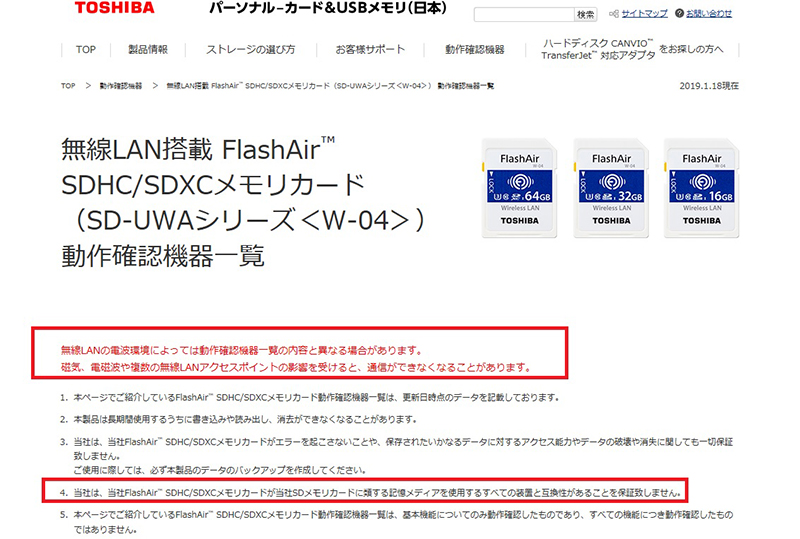Our high resolution cameras and PC monitor direct connection cameras have USB ports. Normally, USB memory will be inserted here.
The captured images will be saved to this USB memory.
To view saved images, it is necessary to remove the USB memory and connect it to the PC.
We’ll show you how to send captured images directly to your PC or tablet without having to move USB memory.
It’s called an SD card with built-in WiFi or a wireless SD card.

Connect this port to the camera’s USB port using a USB-SD adapter.
 |
 |
Installation methods vary slightly depending on the card manufacturer, but the two steps below are required.
1. Download the application from the manufacturer’s website
2. Connect the SD card to Wi-Fi and make the Wi-Fi compatible PC recognize the card
After the installation is complete, you can perform some operations as shown below.
The screen above is a live image connected directly to the camera.
The captured image will be saved on the screen below (Tablet).

After releasing the camera shutter, you need to update your PC or tablet, but if you press the “F5”- function key and reload, you can immediately check the latest capture.
There is also an SD card with built-in WiFi that supports the cloud. If you use this feature, your images will be saved in the cloud.
There are many different types of wireless SD cards on the market, but please understand that we cannot guarantee that all cards will work when used with our cameras.
In our company we are using Toshiba’s Flash Air.
We also tested the operation of the older Eye-Fi model and confirmed that there were no problems.
However, for some reason, Eye-Fi’s new model (cloud compatible) did not work properly with our camera.
※In case you have saved an image but suddenly cannot save it, there are two common reasons.
①Application cases, etc. of the WifiSD card you are using has been updated automatically. If the Wifi SD card is updated automatically, the Wifi settings may be disconnected. By resetting, the image will be recognized and saved
② In case the SD card reader cannot recognize it
Because the SD card reader has surprisingly unstable contact, when the SD card is a little off it is largely unrecognizable.
Our cameras can show whether the image storage media on the catalog is normal or abnormal.
If there is no camera symbol in the list of images below, if the camera symbol is not recognized, it will be recognized.

If it is not recognized, please take measures such as removing and inserting the SD card or replacing the card reader.
※These wireless SD cards are an introduction only and are not guaranteed to work with all models. So please check before use.
Additionally, if with the high performance XM200HD high resolution camera, you can check the captured images using the camera functions without transferring the MicroSD card to PC.
 |
XM200HD high performance high definition camera |