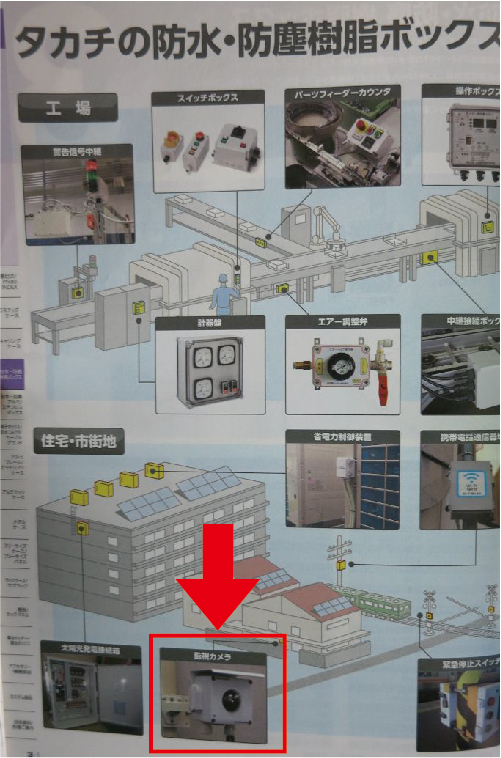
They are also available in a wide variety of sizes.
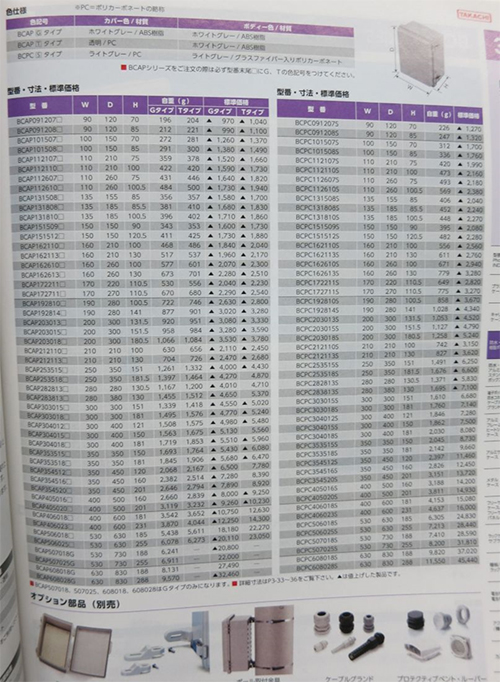
There are also plenty of options, such as waterproof connectors.

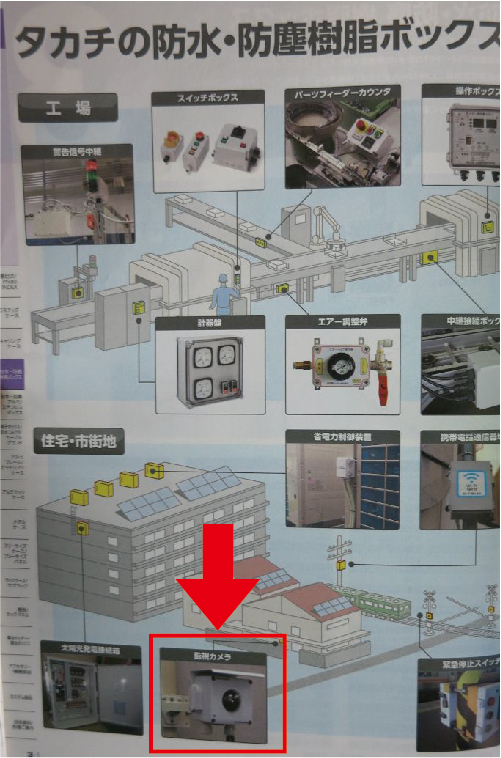
They are also available in a wide variety of sizes.
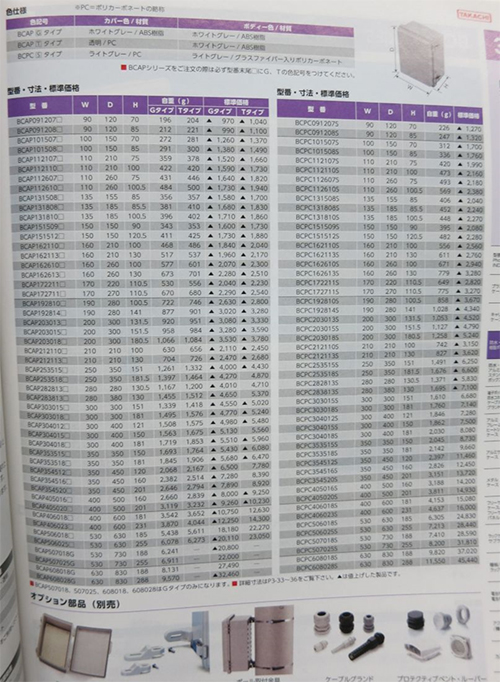
There are also plenty of options, such as waterproof connectors.

There are many different types of waterproof cameras.
For example, digital cameras that are often used in daily life, and even the camera functions of recent smartphones are waterproof. These cameras have a waterproof IP rating, which means they are waterproof and splash-proof. Another example is outdoor surveillance cameras.
There are different types of digital cameras, such as those with a waterproof IP rating on the main body and those that are used in a waterproof housing case used for underwater photography such as diving, etc., and those that are suitable for various scenes and lifestyles.
On the other hand, surveillance cameras are constantly installed in harsh outdoor environments, so requirements such as heat resistance, cold resistance, water resistance, wind resistance, and dust resistance are required. They can also be installed at heights and are housed in a robust outdoor housing case.
Durability and reliability are equally important for industrial and industrial applications, i.e. for industrial and industrial cameras used in factory production lines.
Since there are processes that use water in factory production lines, there are situations where cameras are required to be waterproof, water-resistant, and dustproof.
In such a situation, the types of digital cameras and surveillance cameras mentioned earlier may not be suitable for you.
In the case of digital cameras, compact lenses may not be interchangeable. Different lenses may be required depending on the distance, short range, and magnification, but most compact digital cameras can only use lenses that are built into the lens at the time of purchase.
On the other hand, in industrial applications, there is a need for easy lens replacement that can be used in a variety of scenes. For example, you might want to take a landscape shot, a whole machine, or a close-up shot of a small part.
In addition, from the perspective of shooting timing, there are more and more cases where trigger signals are input for shooting.
Therefore, waterproof cameras required for industrial and industrial cameras have the following requirements:
Industrial cameras and industrial cameras are widely used in factory production lines.
Since there is a process that uses water in the factory, there are situations where the camera is required to be waterproof and dustproof.
Waterproof and dustproof refers to structures that prevent dust and moisture from the outside from entering the inside of the equipment and that prevent them from having a harmful effect on the equipment.
If dust or moisture enters the inside of the equipment, it may adversely affect the operation of the equipment and may cause a malfunction or accident.
Therefore, it is necessary to select equipment with appropriate dustproof and waterproof properties according to the usage environment. For this purpose, a standard called IP protection rating is used.
 |
When selecting an industrial dustproof and waterproof camera, there are many advantages depending on the application, but there are also caveats.
【Notes】
Waterproofing of the junction between the lens and the camera (around the C-mount) is also important. In addition to dustproof and waterproof cameras, measures are also required for lenses and C-mount areas.
Our dustproof and waterproof cameras come with a waterproof lens tube that covers the entire fixed-focus (CCTV) lens.
 |
In addition, the waterproof lens tube comes with packing on each part. Here’s what you can do.

・Measures against condensation
Condensation in the waterproof lens tube is more likely to occur under the sudden temperature difference between the temperature inside the camera and the outside temperature, as well as in humid conditions. Therefore, care must be taken, especially in humid environments with large temperature differences.
As a countermeasure, it is common to put a desiccant inside the waterproof lens tube to reduce the humidity.
Measures for cable and connector parts
Not only the camera body, but also the cables and connectors need to be dustproof and waterproof. Our dustproof and waterproof cameras come with waterproof LAN cables and trigger cables equivalent to IP67.

In addition, all of our megapixel fixed focal length lenses can be contained within a waterproof tube lens.
 |
Fixed focus lens
|
 |
Waterproof GigE Camera |
There is a need for the use of cameras in high-vibration breakers, clamshells, forklifts, and on-site sites where water is heavily applied.
If you need not only water resistance, but also vibration resistance, you can consider fitting the camera into a housing.

It is necessary to use a camera that is both vibration and water resistant.
Tokyo Tsushinki Co., Ltd. offers cameras that are vibration and water resistant.

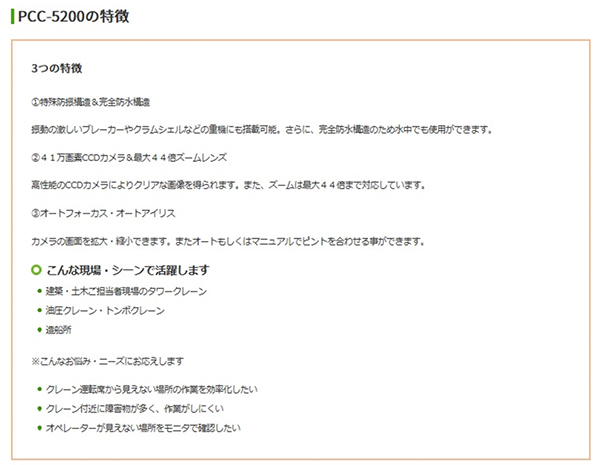
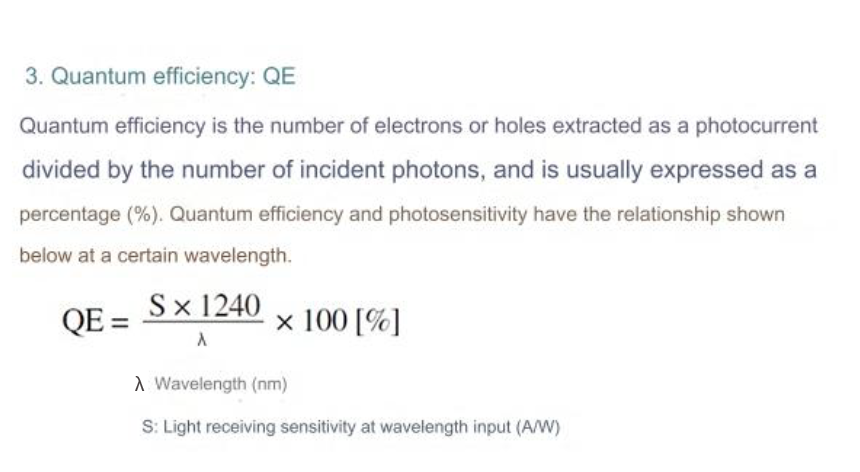
In general, the sensitivity characteristics of sensors used in cameras are often indicated by graphs representing QE (quantum efficiency) on the vertical axis and wavelength on the horizontal axis.
Here’s an image.
In this case, the quantum efficiency is 5% at a wavelength of 950 nm and 60% at a peak wavelength of 550 nm.
The maximum efficiency of this sensor is 60%, so the sensitivity at a wavelength of 950 nm is about 8.3% of the sensitivity at the peak wavelength.
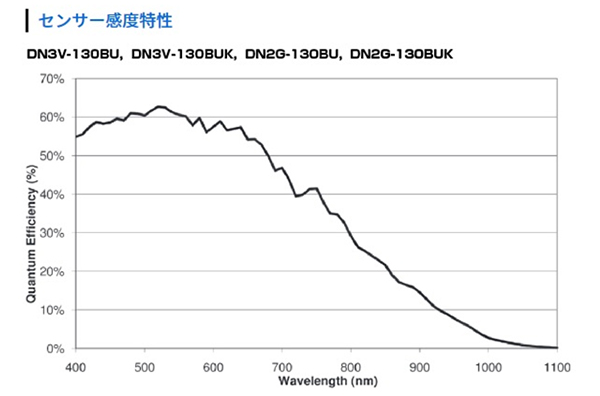
In the case of infrared sensors, there is also a graph notation as follows.
In this case, QE will be a diagonal line, and we will read from that line. At wavelengths of 450nm~700nm, the quantum efficiency is 65%, and at 950nm, it is 20%.
20/65 = 31%, and the sensitivity at the wavelength of 950 nm is about 30% of the sensitivity at the peak wavelength.Top of Form
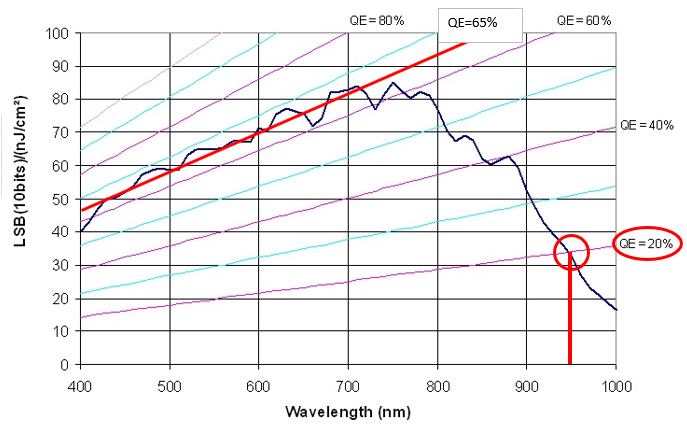
In general, the transmission wavelength of silicon is said to be from 110 nm to 1200 nm.

■ Confirmed with 1100nm IR camera

■ Confirmed with 1200nm IR camera
|
|
 |
Dedicated thermal cameras are generally expensive. In particular, if you want to observe wavelengths above 1300 nm, you need an InGaAs camera.
Up to about 950 nm, which is the range of near-infrared rays, it may be possible to observe with a normal black-and-white camera.
The following are the characteristics of our industrial C-mount cameras.
 |
USB 3.0 camera (2 million pixels, monochrome). DN3RG-200BU |
The spectral sensitivity curve of this camera is as follows.
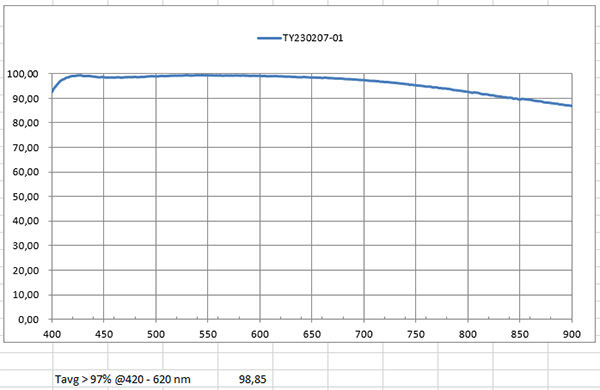
There is some sensitivity even at 950 nm.
Observation is possible depending on the lighting device.
However, monochrome cameras are fitted with anti-reflective filters. This filter may slightly reduce sensitivity in the infrared region, but can often be easily removed. Our DN series can also be shipped with the filter removed according to the customer’s request.
The DN series with the filter removed was used to make observations inside the case.
Attach screws and nuts to the black resin case.

Transmission observation is performed using 940 nm infrared illumination.

Using the property of infrared rays transmitting through the resin, it was possible to observe the object inside the case.

Lenses for C-mount cameras have few telephoto lenses, which can make it difficult to shoot at a distance.
On the other hand, there is a wide variety of lenses for SLR cameras.
For example, Nikon SLR cameras use F-mount.
You can use commercially available F⇒mount to C-mount lenses to connect Nikon lenses to C-mount cameras.
 |
You can attach a lens for a single-lens reflex camera to a C-mount camera. |

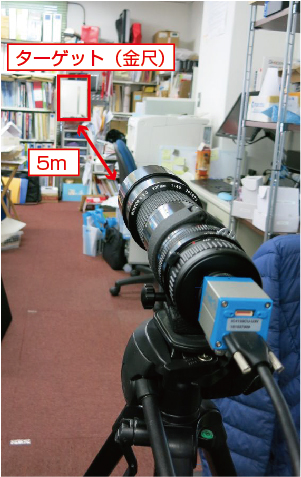 |
 |
|
The scale can be read in 0.5 mm increments, and the field of view is 120 mm x 90 mm.
|
|
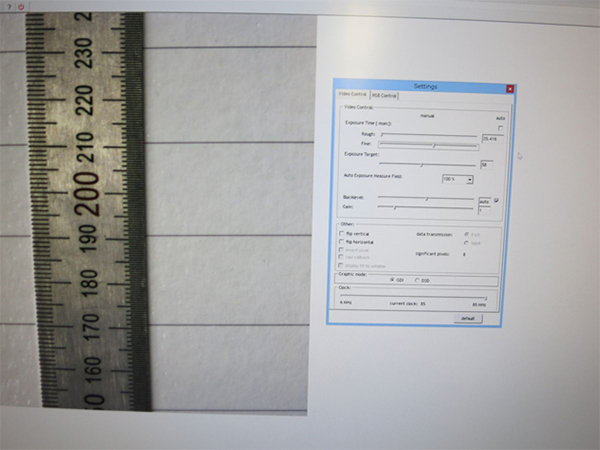
In order to attach the lens of a single-lens reflex camera to a C-mount camera, the following conversion adapters are sold.
 |
 |
The flange back of the EOS is 44mm.

The C-mount has a flange back of 17.526 mm.

The flange back of a single-lens reflex camera is quite long, so care must be taken to fit it.
It is possible to attach a lens for an SLR camera to a C-mount camera, but an offset of 44-17mm is required to focus.
On the other hand, if you want to attach a C-mount lens to a single-lens reflex camera, there is a commercially available SLR mount to C-mount adapter.

With this adapter, you can physically attach a C-mount lens to your SLR.
However, SLR cameras generally have a larger sensor size compared to industrial cameras, so C-mount lenses may not be a good fit. Therefore, it is generally not recommended.
Our HD camera has external trigger and correspond to external trigger.
Connect extension cable instead of standard one.

Shorting the white wire and the shielded wire will trigger a preservation trigger. The red line is “unused”
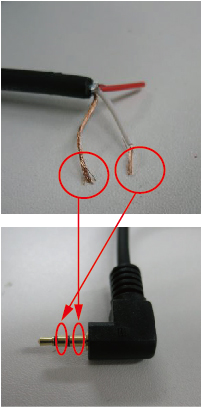
Video signal is a widely used video transmission method, and many external devices are available in the market.
There are various types of USB adapters, many of which do not require a power supply, are compact and low-cost.

In the video signal (NTSC method), the total number of scan lines is 525.
When converted to USB, the resolution is generally 640×480 (about 300,000 pixels).
Modern USB cameras have a standard resolution in megapixels, and the video signal resolution is a bit lower than these.
However, its fast frame rate and small data size make it a good choice for recording videos.
There are no clear regulations for video cables as there are for USB cables.
For video signals, the optimum length is approximately 10 m when using ordinary pin cords (RCA terminals).
When using coaxial cables (BNC terminals), signal degradation is hardly noticeable even at lengths of 100 to 200 meters.
If you prefer to use RCA terminals, products are available on the market that use RCA terminals for terminals and coaxial cables for cables.
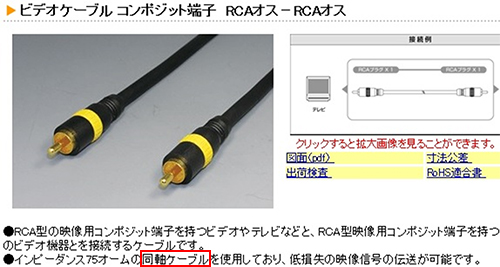
Our camcorders usually come with a BNC to RCA video cable in the box. BNC connectors have a locking function, while RCA connectors have a plug-in design.
In environments where the cable is frequently moved, RCA connectors are not suitable. For this reason, the majority of flex-resistant coaxial cables on the market are BNC type cables at both ends.
There are many products on the market, such as:


If you want to use one of the terminals with RCA, you can buy a cable with a bend-resistant BNC terminal and install the RCA terminal yourself if necessary.
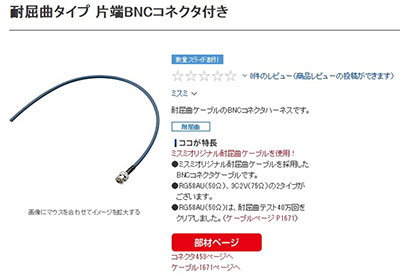
Alternatively, you can attach the following conversion plug to a flex-resistant BNC-BNC cable.

I think the easiest way is to use a USB-connected video capture device.
It comes in a variety of formats.
 |
USB video capture |
 |
With a video microscope the photos you took using the converter to convert NTSC to USB displayed on your PC. |
We will also introduce you to the recommended converters. Don’t hesitate to contact technical support.
A video signal is a general-purpose video signal.
One of the advantages of using a video signal is that you can take advantage of a variety of external devices at a low cost.
In this article, we will introduce some recorders.
This is the conversion cable introduced in “How to convert video signal to USB”. Since it is recorded using software on a PC, it is possible to record still images and videos depending on the software.

What is a bit unusual is that it is a battery-powered recorder. It is made overseas, but it can also be purchased on Amazon and other sites.
You can record not only videos but also still images.
This body is the recording medium. The recording data will be downloaded to your PC via USB. I can’t print it to the screen because there is no output.
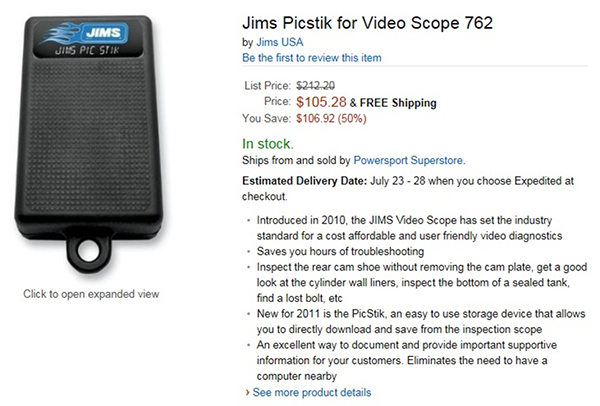
The video signal recorders we sell can record both moving images and still images. The GRAV-1 is a split-function video camera that supports USB memory. The storage medium is a USB memory. You can record videos and still images. It is also possible to save with an external trigger. (Still images only. * There is also a special order memory for videos.
 |
 |
For video signals, video recorders are the mainstream. If you don’t need to store still images, there are a number of low-cost options.
Small video-only DVRs are sold as security equipment.

There are many inexpensive hard disk recorders on the market.
The camcorder is also suitable for long-term recording.
Introducing a hard disk recorder with a screen that can record for up to 2 months.

There is also something called a skip-back recorder.
Records images before and after the shutter is released by a sensor or other device.
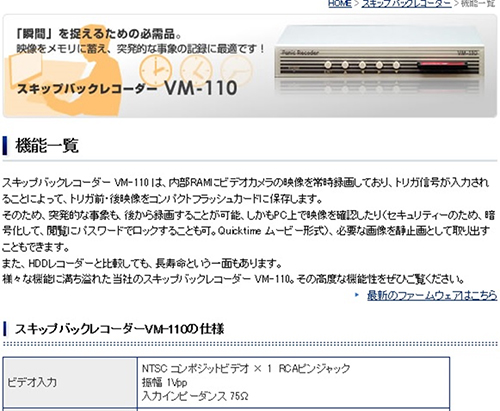
You cannot increase the resolution with a video microscope.
This is because the resolution of the video signal itself is low.
As a way to increase the resolution by connecting directly to a TV monitor,
1. How to use full HD signal
2. How to use analog RGB signals
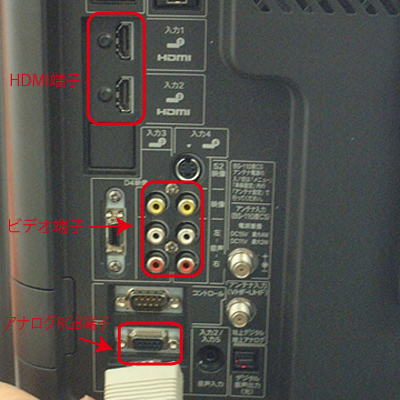
We have full high-definition microscopes that are compatible with high-definition signals.
This type of microscope offers high resolution while retaining the smooth movement of a video microscope.
This is a type of microscope that connects directly to a monitor that does not require a PC.
Please note that video, high-definition, and analog RGB have different signal systems and terminal shapes.
 |
Various video microscopes |
 |
Various high-definition microscopes |
We provide lightweight and compact video recorders with a USB memory function that can save and play still images and videos by operating a mouse through a monitor. The device is highly portable and includes a monitor output pin that can be connected to an external monitor.
 |
USB memory compatible with split function Video recorder GRAV-1 |
<Usage examples>

Please feel free to contact Technical Support for more information.
Video signals are a widely used format, with a wide variety of peripherals at your disposal, including external hard drives, digital video recorders (DVRs), and USB adapters. This makes it possible to record long hours on a hard disk, and if portability is important, you can use a card video recorder or various memory cards. However, when using other peripheral devices, it is necessary to pay attention to the presence or absence of terminals that output video from the device to the monitor. Also, when using a DVR, it may not be possible to record still images due to limitations specific to video recorders, so please check the specifications of the device in advance.
The products we offer have the following features:
Both of these models can save and play back still images and videos while looking at the monitor.
 |
Various video microscopes |
 |
USB memory compatible with split function Video recorder GRAV-1 |
<Example of use: GRAV-1>

Please feel free to contact Technical Support for more information.
Long-term recordings, such as 24-hour recordings with a video microscope, can be easily achieved by using a hard disk recorder.
For example, a 2TB (terabyte) hard drive can record for more than 10 days.
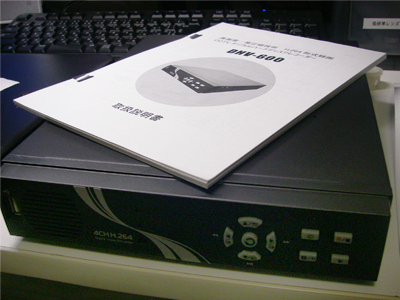
It can be connected to the hard disk with various terminals, including BNC terminals.

You can also convert the video signal to USB and save the video directly to your PC.
In this case, it is necessary to expect about 1 MB of data per second at VGA (640×480) resolution, so it is necessary to prepare an HDD or SSD with a capacity corresponding to the period required for recording.
We also accept introductions regarding hard disks, so please feel free to contact technical support.
Our GRAV-1 video recorder offers the ability to store video data using a USB memory.
The device supports USB flash drives with a capacity of up to 32 GB and uses FAT32 format. It is possible to save image files in JPEG or BITMAP format. Especially in the case of jpeg format, the file size per sheet is about 100 KB.
Theoretically, up to 320,000 images can be stored.
However, the FAT32 format has a limit on the number of files, and the maximum number of files that can be stored in the root directory is about 65,000.
As a result, even if there is plenty of space, the number of images that can be stored is limited to 65,000.
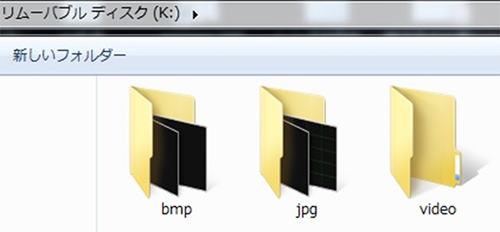
To deal with this problem, the GR-AV1 automatically creates three folders and stores files in these folders in order.
However, it is not possible to change the directory structure, and therefore will continue to be affected by the file limit described above.
There is a handy VCR that can receive video signals.
 |
It can be connected directly to a video microscope for image inspection. |
It is almost the same size as a compact digital camera, so it is very convenient to carry.
 |
We will also introduce recommended useful goods. Don’t hesitate to contact technical support.
It may be necessary to supply the video signal to multiple devices simultaneously (for example, simultaneous output to a monitor and a recording device).
One way to split a video signal is to use connectors or cables to split the signal in two, which is a widely used method.
 |
 |
However, there is a risk of degradation of video quality if it is branched directly.
By utilizing a video splitter, it is possible to distribute the video signal without losing quality.
| ● Video degradation → Split by connector | ● plitting with a divider → Basically no loss |
 |
 |
<Wiring example>
You can use a splitter to split the video signal into two parts, one to the video recording device and the other to the monitor.

Videos recorded with SD card-compatible video recorders sold by our company are saved in AVI format.
After transferring these videos to your PC, you can use another program to edit them, such as adjusting the speed or fast-forwarding.
With Windows Media Player, you can play, fast-forward, rewind, and adjust the playback speed. In addition to these functions, GOM PLAYER (free software) also allows you to play frame-by-frame.
For more information, please contact Technical Support.
A device that can record images from before an event occurs is called a skipback recorder.
The images below can be saved before and after an external trigger signal is input.
You can also extract the images you need as still images.
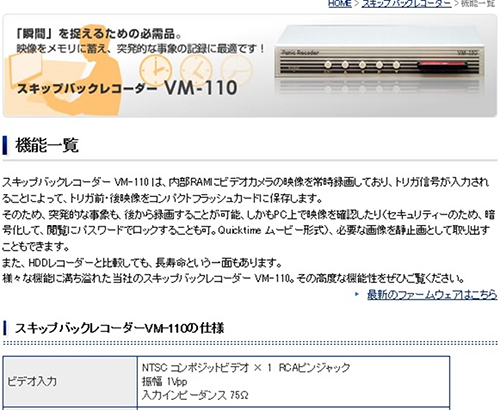
Also, if you can use a PC without using such equipment, you can record videos before and after the trigger occurs by using a USB camera or GigE camera and equipment monitoring drive recorder software.
The biggest advantage of our PC monitor direct camera GR80XGA3 is that you can view high-resolution images on the monitor without display delays or afterimages. Another feature is that it is easy to connect directly to a monitor and can immediately check images. (No PC is required. Of course, there is no need to install any software.)
 |
|
| With arbitrary line generation function PC monitor direct camera GR80XGA3 |
Although this camera has the advantage of being directly connected to a monitor without the need for a PC, we sometimes receive requests to connect this image to a PC, or to connect it to both a PC and a monitor through a distributor.
We will introduce two ways to import images from this camera to your computer.
1. Capture board (desktop PC only)
Usually, capture boards for analog RGB (15Pin D-sub) image formats tend to be expensive.
Among them, AVerMedia Technologies’ capture board “Game Broadcaster HD AVT-C127” is relatively low priced.

We tried using this capture board to see if I could import images taken with a PC monitor direct camera to our computer.
The selling point of this capture board is that it allows you to easily record images from your iPhone/iPad onto your desktop computer, and you can purchase it at low prices at computer stores. You can also purchase it online for around 12,000 yen. When I actually used this board to take still images, I was able to take and save them without any problems.
Furthermore, by using this capture board’s dedicated capture software (RECentral), you can save videos in MP4 format. An MP4 format video shot for 20 seconds at a resolution of 1280 x 1024 (four times the resolution of a normal industrial video camera) has a relatively small capacity (size) of approximately 30MB. Generally, videos shot in AVI format have approximately 10 times the capacity as MP4 format.
Please note that for some reason, I was unable to record video using the dedicated capture software (RECentral) when I selected “AVI” as the video setting.
Of course, you can also use our Viewer software. .
A desktop Windows 8 or Windows 7 computer is required to use this capture board.
We tested it on a Windows 8 desktop computer.
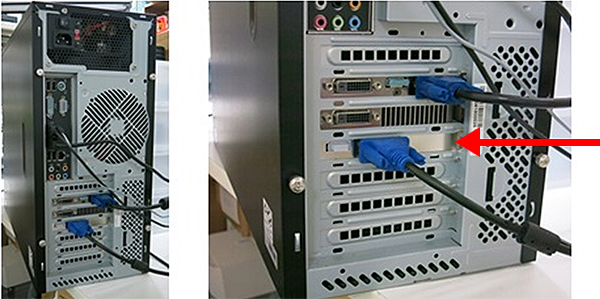
I don’t know if it can be used on all desktop computers, but it can be done at a relatively low price, so I think it’s worth trying.
2. Analog RGB-USB converter (can be used with desktop PCs and notebook PCs)
Below is a converter from Epiphan.
It can be used on both desktop PCs and notebook PCs.

<Usage example image>

The VGA standard has no length limit, but it is generally around 30 meters.
However, commercially available cables with a length of 60 m are also available.
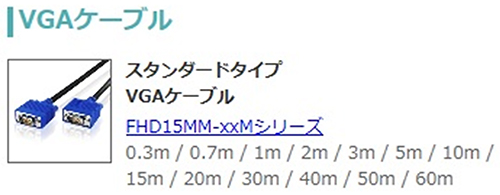
However, there are various extenders on the market, and if you use them, it is possible to extend beyond 300 meters.
The following is an extender that uses a LAN cable to enable extension up to 300m.

The camera equipment shown below has a female camera screw (tripod screw) that can be attached to the camera stand.


The tip has a tilt structure, so you can freely adjust the camera angle.
There are many other products available on the market.

Introduction of USB Camera Trigger Software
~Shodensha USB Camera Trigger Shooting Software Series~
We will introduce trigger shooting software that is perfect for applications such as starting recording using an embedded USB camera triggered by a trigger signal from a program controller (PLC), sequencer, etc.
・I want to build software or programs, but what should I do?
・I want to build software or programs, but I don’t have enough manpower.
・I want to build software or programs, but I don’t have the time.
・If software and programs are outsourced, they are custom-made and the price is high.
・Although it is a multi-functional software, the price is high accordingly.
・There is no need for so many functions.
→Perfect for such customers! Trigger photography software focused on a single function
The world is full of expensive trigger-compatible software that has multiple extra functions even though you only need that single function.
Our trigger shooting software series has achieved this even though only a single function is required.
Furthermore, since we focused on a single function, we were able to achieve it at a low price.
In other words, our trigger shooting software is low-priced trigger compatible software that focuses on a single function.
Petitsoft activates the desired function by inputting an external trigger signal from a program controller (PLC), sequencer, etc.
Compatible with our industrial USB cameras DN series and CS series.
By inputting an external trigger signal
・Save and capture camera images as still images (BMP/JPEG)
= Trigger shooting software HiTriggerF-Light
・Save still images simultaneously while live monitoring video from up to 4 cameras
= Multi-screen display trigger storage software HiTriggerQ
・Record a long video (like a drive recorder) before and after trigger signal input
= Equipment monitoring drive recorder HiTriggerWatcher
・Record videos for a long time, compress and save them, or record on a timer
= Compressed long-term recording software HiTriggerRec
This is the regular lineup of Shodensha trigger shooting software series for USB cameras.
Shodensha has a full-time staff of software engineers who have been engaged in image processing software development for over 30 years.
Therefore, we also accept custom orders for the trigger photography software series for DN cameras.
・I want a single function like this.
・I would like to see additional functions added to the trigger shooting software.
・I want to do something like this.
We can also develop custom software if you discuss your needs.

Don’t worry if you don’t like the program!
We will handle the production for you. (Paid)
There are generally three sensor sizes for current digital SLR cameras:
Full size: 35mm horizontally
APS-C: 23.4mm horizontally
Micro Four Thirds: 17.3mm horizontally
However, these standards are not strictly defined, and manufacturers may have different names and slight differences in actual size.
A large sensor has the following advantages:
Your field of vision will expand. For example, when attaching a microscope lens (NDPL-1), a larger sensor provides a more natural field of view.
Even with the same number of pixels, the dynamic range is expanded.
Raspberry Pi is an ultra-small, lightweight, and extremely affordable board computer developed by the British Raspberry Pi Foundation.
Although it was primarily developed for educational purposes, it is now widely used as a hobbyist and industrial IoT controller.
There are multiple models, and OS (operating systems) include Linux-based Debian, Fedora, and Arch Linux.
(It is also possible to use Windows 10 IoT Core as the OS on some models.)
In industrial applications, it is widely used to control various sensors and send data to servers through GPIO (general purpose signal input/output terminals) mounted on the board and LAN. On the other hand, in the hobby field, easy construction of high-quality music players, media servers, etc. is gaining popularity.

The photo above is a Raspberry Pi 3 Model B+.
The Raspberry Pi also has a port for a camera, but you can only connect a dedicated camera, and there are complaints that you can’t get enough image quality, you can’t change lenses, and it’s difficult to extend cables.
However, the Raspberry Pi OS also supports UVC (USB Video Class) cameras as standard.
※1 Older versions of the OS may require an upgrade. You may need to set up a UVC camera driver.

 |
 |
・Example of consumer product camera fixtures
The following is part of LPL Co., Ltd.’s catalog.


・Example of industrial camera fixture
The following is part of SFC Co., Ltd.’s catalog.


|
|
 |
|
Cameras and lenses don’t have to be left everywhere, they need to be stored properly and correctly.
If it is not stored correctly, it may cause problems such as dust contamination and mold formation.
In this article, we will introduce how to store cameras and lenses.
The inside of cupboards, drawers, and desks are places where dust and mold are likely to form. The same is true even if you have it in your camera bag. In general, the humidity suitable for storing cameras and lenses is about 40-50%. If the humidity exceeds 60%, mold is likely to grow, and conversely, an environment with extremely low humidity is also undesirable.
Therefore, it is important to maintain the right humidity.
You should also pay attention to temperature differences, as sudden changes in temperature can cause condensation.
~ Dry box (moisture-proof cabinet) ~
 |
Moisture-proof storage manufacturer Toyo Living Co., Ltd.’s HP |
~Simple dry box or sealed container~
Simple dry box is easy and popular.
It is a sealed moisture-proof case provided by camera accessory manufacturers, etc., and it is possible to control humidity by putting a desiccant inside and placing a simple hygrometer.
It is easy to use because even beginners can easily store cameras and lenses. Recently, it is also possible to substitute airtight containers for food with rubber seals on the lid, which are available at 100 yen shops and home centers.
It is cost-effective and protects against moisture and dust, but requires regular humidity checks and desiccant replacement.
 |
Simple dry boxes and airtight containers for food should be filled with desiccant to reduce humidity.
You can also substitute a commercially available desiccant for dry boxes or silica gel for food.
Be sure to include a desiccant and a hygrometer to check the humidity.

Cameras and lenses that have been used may have dust on them.
Properly clean it before storing.
It doesn’t make sense to bring dirt in when storing cameras and lenses in an enclosed space.
Use a blower provided by a camera accessory manufacturer to blow away dust and fine particles from the camera and lens.
Carefully wipe off dirt and oil on the surface with a cleaning cloth.
Sweat and oil on your hands can lead to mold growth, so wipe them off thoroughly.
It is a question of whether or not to remove the lens from the camera when storing it, but it is okay to store it with the lens attached.
Rather, by reducing the number of times the lens is attached and detached, the risk of dust contamination can be reduced.
However, if you are going to remove the lens, it is important to attach the cap to the camera’s lens mount and store it.
 |
The camera sensor is bare and facing the top, and dust falls on the sensor inside the camera. |
 |
The C-mount part of the lens is exposed and facing the top, and dust falls on the lens. |
 |
The side of the lens object is bare and facing the top, and dust falls on the lens. |
When you buy a camera or lens, it may come with a cap (lid).
Installing the cap as soon as possible reduces the risk of dust contamination.
When changing the lens, it may be temporarily placed on the desk, but care must be taken when doing so.
Make sure that the surface of the sensor or lens is not facing up, and that it is placed sideways to prevent dust from adhering to it.
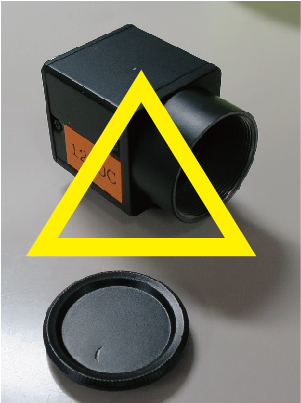 |
|
 |
|
 |
|
・The camera and lens are sensitive to dust and moisture.
・If dust or mold gets into the camera or lens, it will be difficult to remove. Therefore, it is important to store it in an environment where dust and mold do not form.
・To prevent dust and mold from forming, store it in a special case.
・Before storing, take good care of the camera and lens and do not bring in dust, dirt, or grease.
・There is no problem even if the lens is attached.
・Caution must be taken when temporarily storing or replacing lenses.
When using a USB camera, there is also a software option to apply digital zoom, but this may come at the expense of resolution.
For example, if you use a 2 million pixel camera at full resolution, the resolution will be 1600×1200.
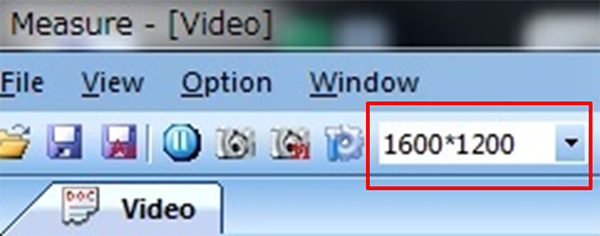
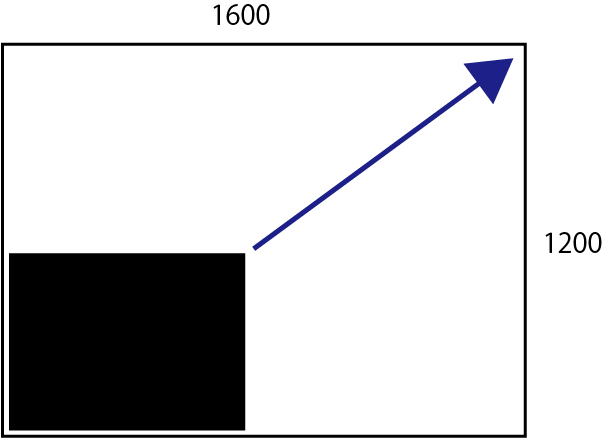
 |
2倍のリアコンバータ |
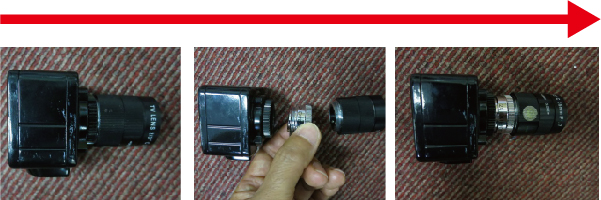
Dimmable even when lighting independently in 4 parts!
With a removable diffuser plate!
● Inner diameter φ70mm, tip inner diameter φ60mm, outer φ96mm
● 4 divisions can be lit independently
● Dimmable even when lighting independently in 4 divisions
● Diffuser plate can be removed
● Can be attached to microscopes, microscopes,…
With removable diffuser plate!
High luminance type with 80 lamps arranged in two lines
●Inner diameter φ70mm, tip inner diameter φ60mm, outer diameter φ96mm
●With removable diffuser plate.
●Separate control box. Convenient for dimming at hand.
●Can be attached to microscopes, microscopes, etc.
●Robust metal body for efficient heat dissipation
Below are the upper and lower limit adjustment stays for our camera stands.
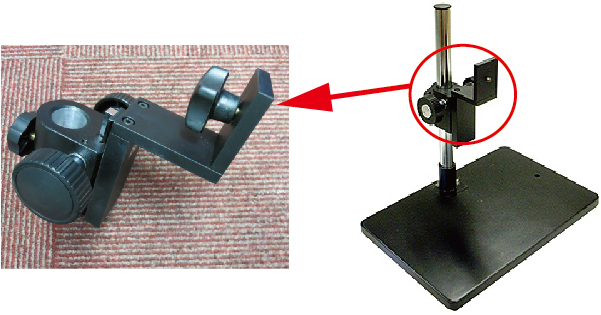
The adjustment stay of our camera stand has the following structure. |
|

|
27mm pitch |
 |
The following is a lens that we manufactured according to the customer’s lens size. We can also accommodate such requests. |
| The tip is fixed with a 27mm pitch M3 screw. | |
 |
|

A 5.5Kg base is attached to a post and horizontal bar.
The base acts as a weight, so the horizontal bar is stable even if it is long.

Horizontal bars on edge-fixed posts


■Windows environment
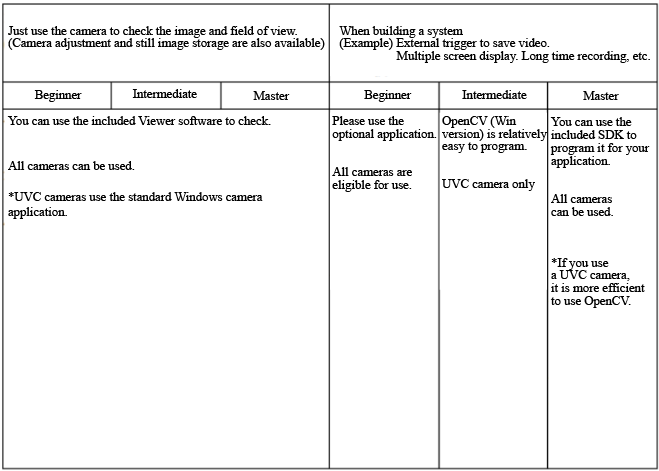
■Linux environment
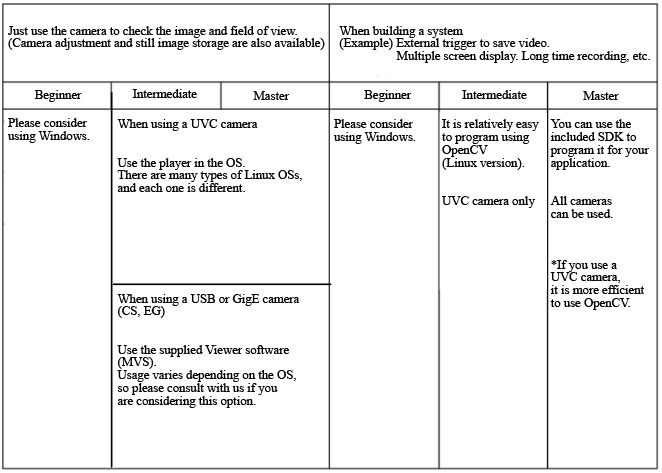
When using a lens with the same magnification, the smaller the number of inches in the image size, the larger the magnification and the narrower the field of view.
Take a look at the pictures below.
The lens, monitor, and focal length are taken under the same conditions.
 |
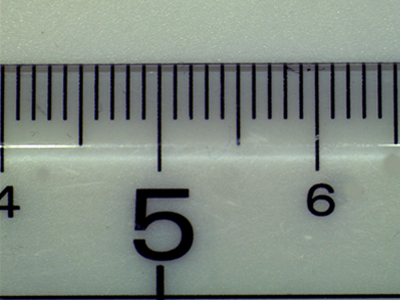 |
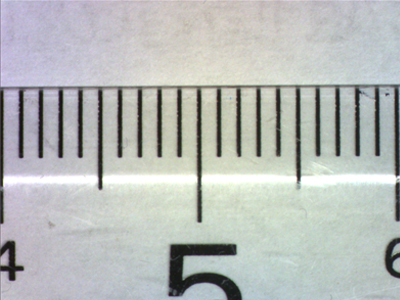 |
|
1/2 inch camera
|
1/2.5 inch camera
|
1/3 inch camera
|
You can see that the 1/3 inch camera has a narrower field of view than the 1/2 inch camera.
Also, when selecting a lens, it is necessary to check the compatible image sensor size of the camera.
Please note that if you select a lens that is smaller than the camera’s compatible image sensor size, a phenomenon called vignetting may occur.
 |
You can see black areas (vignetting) in the four corners of the screen. |