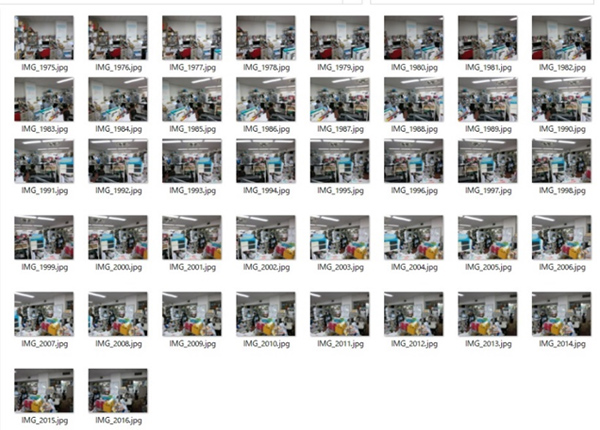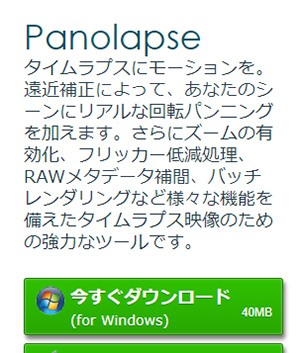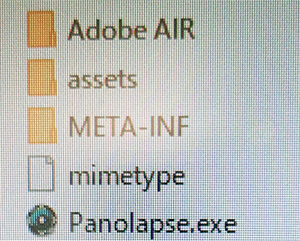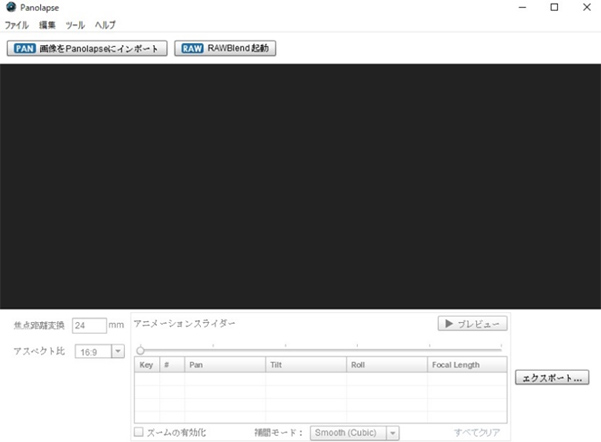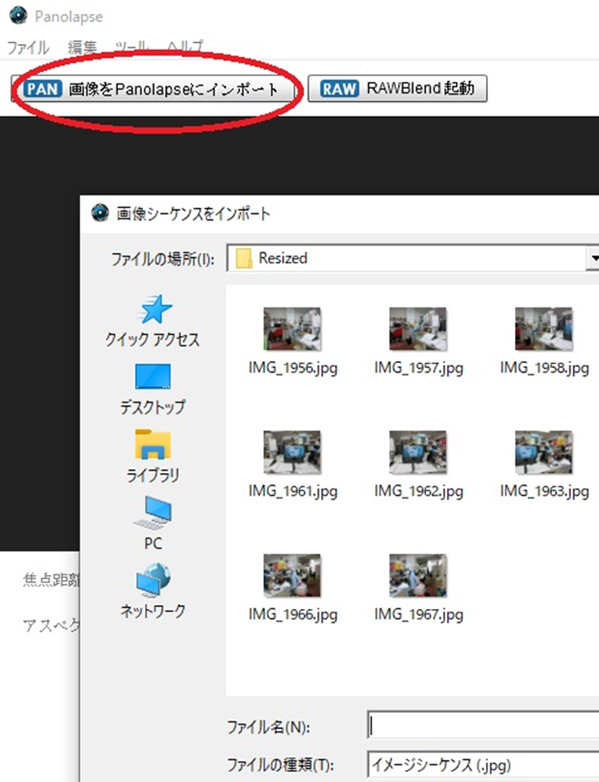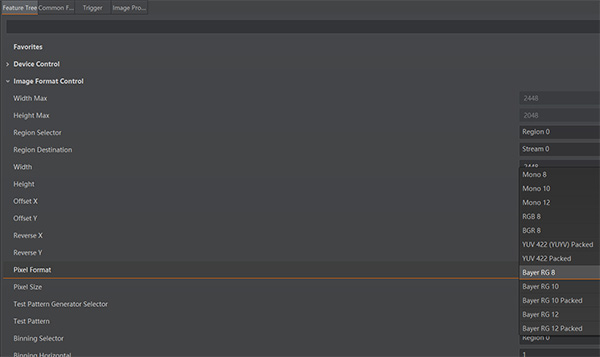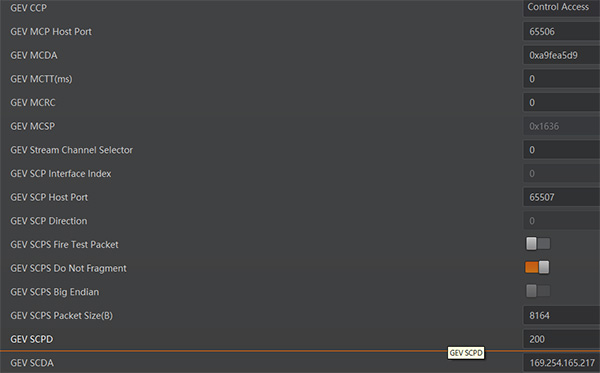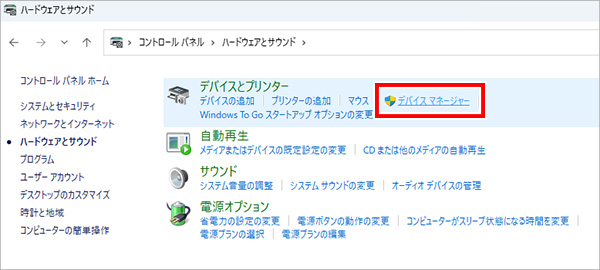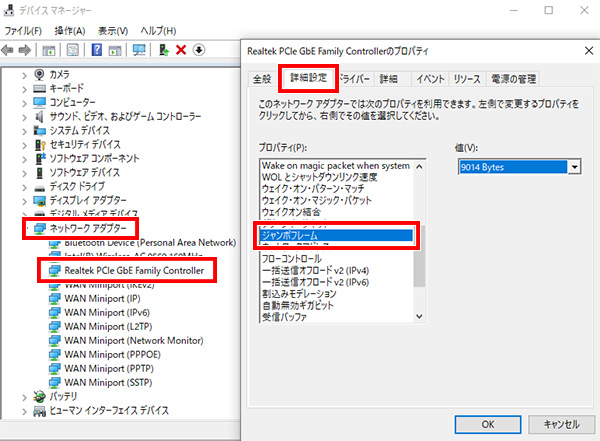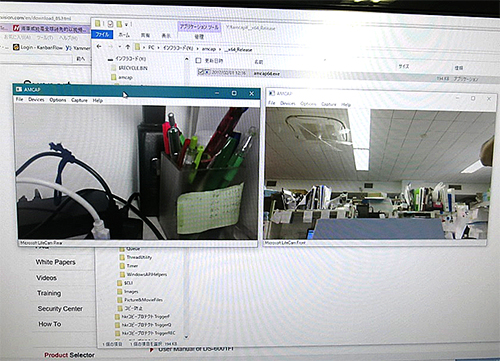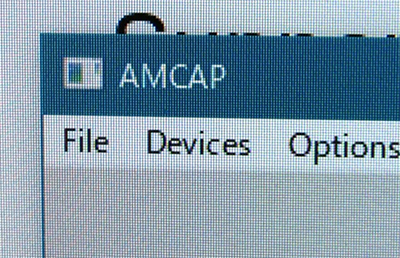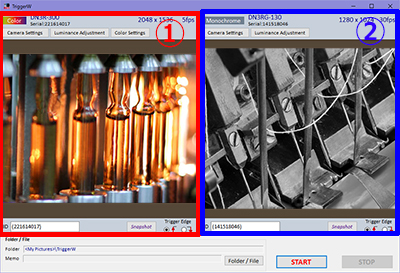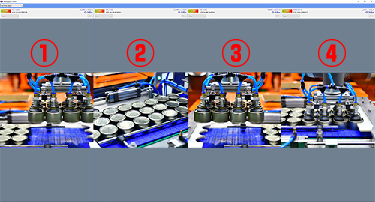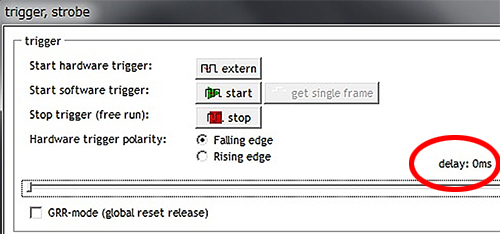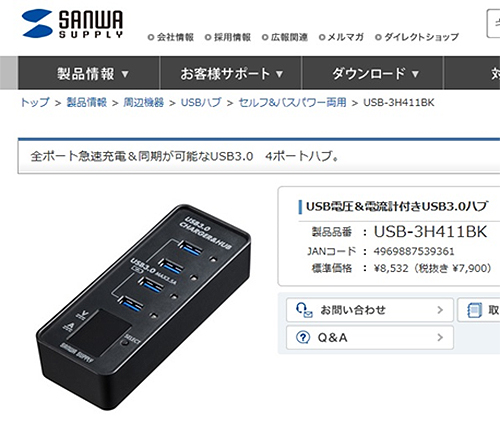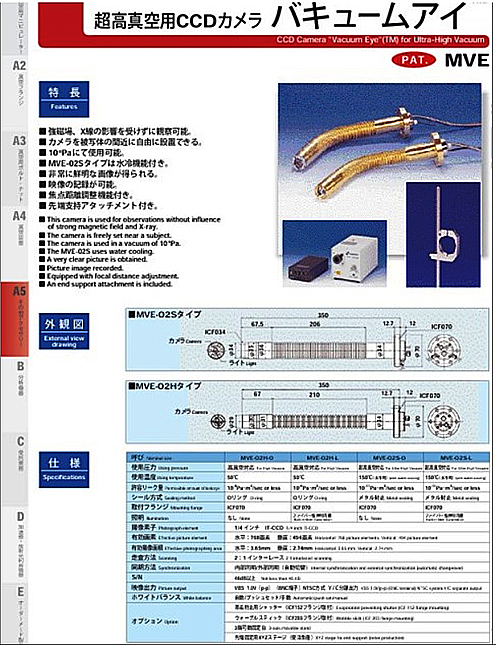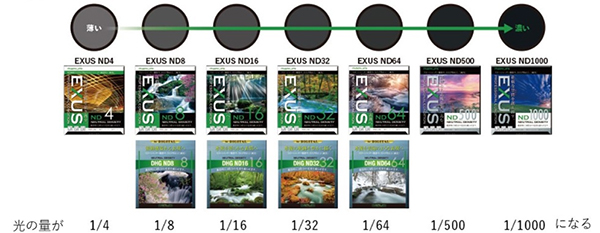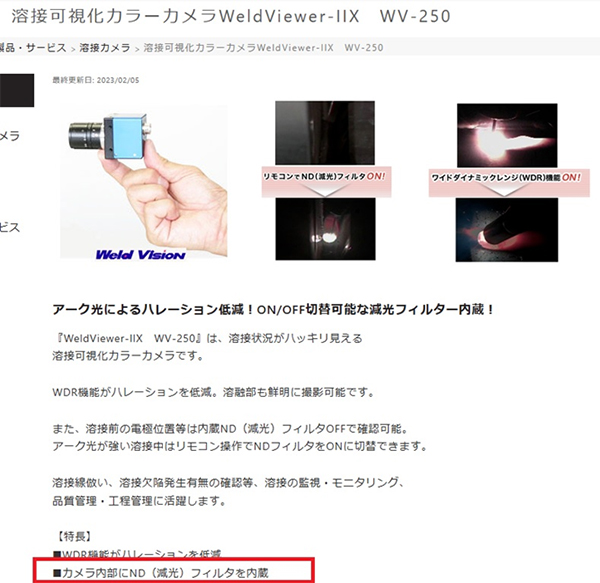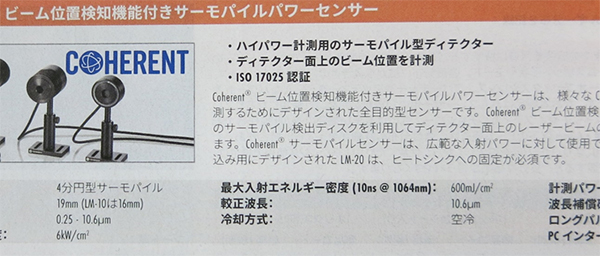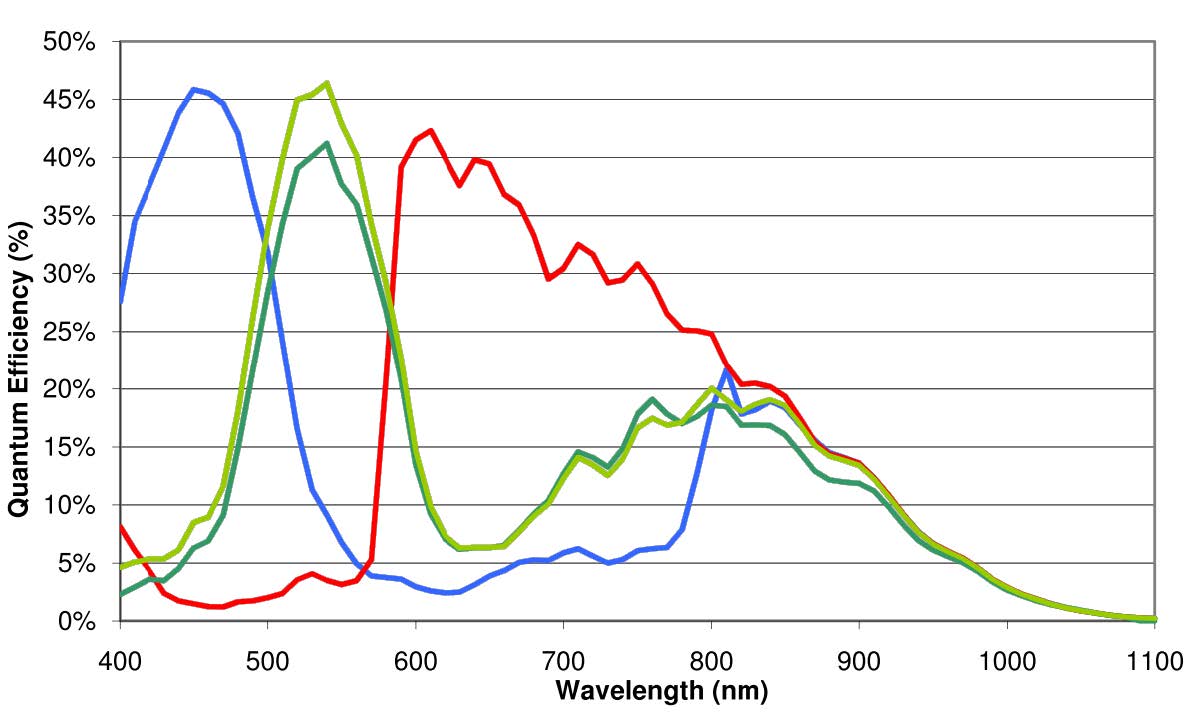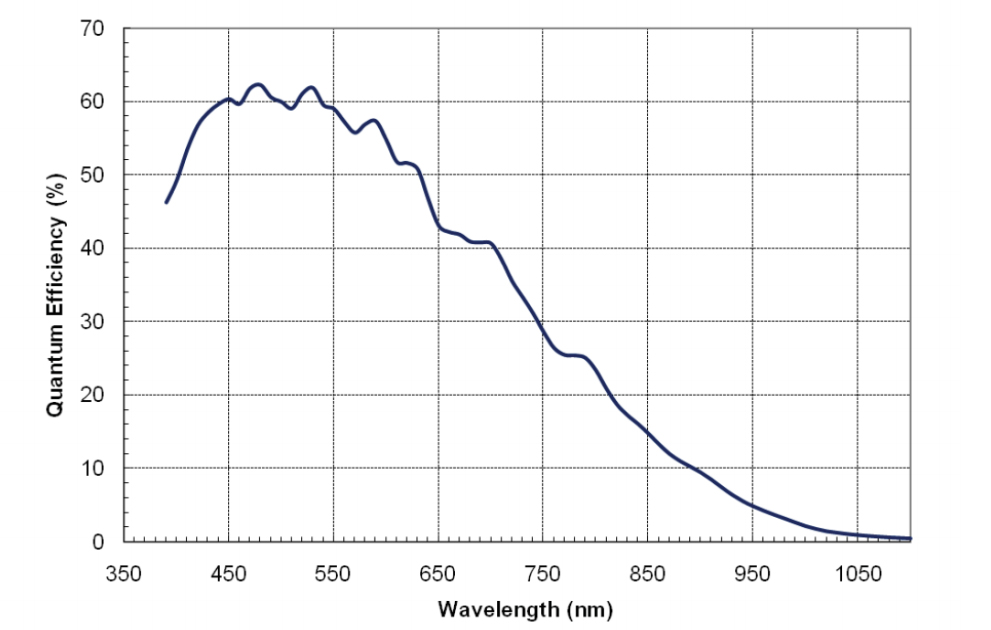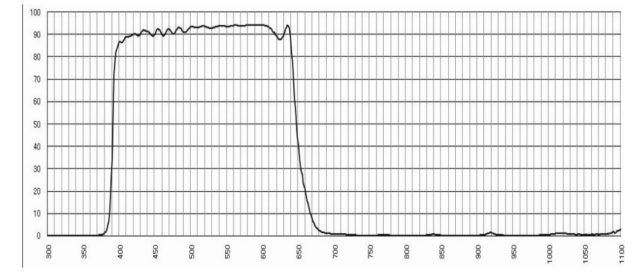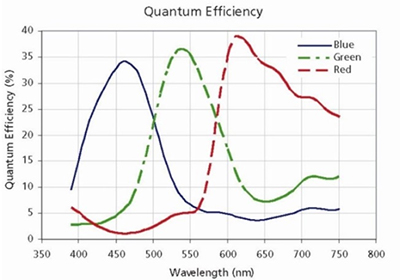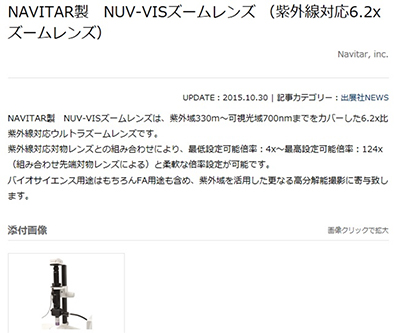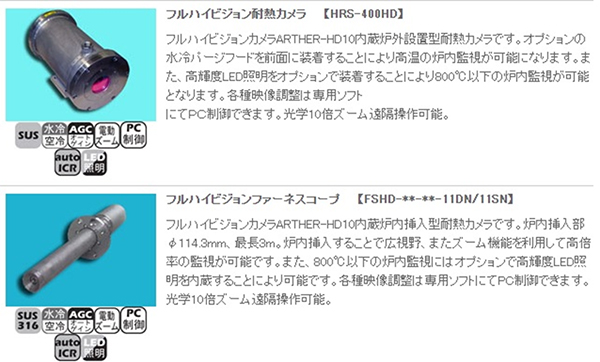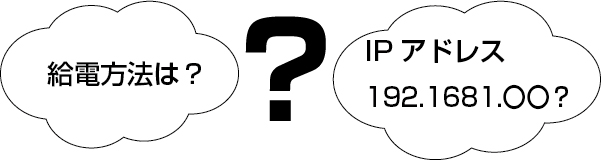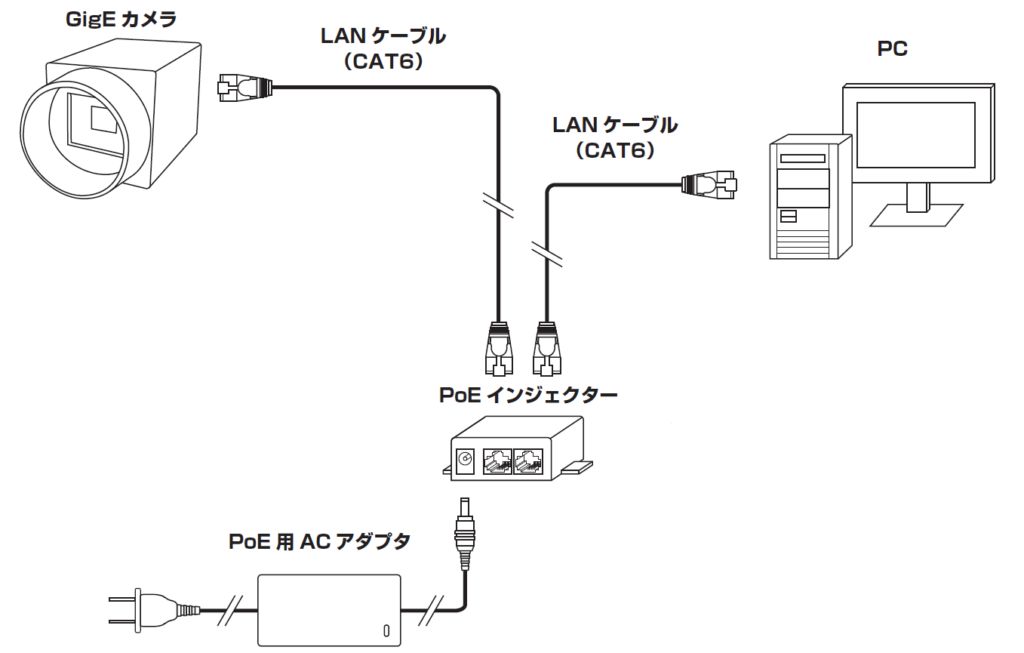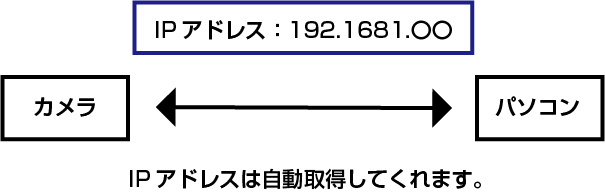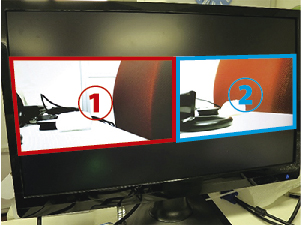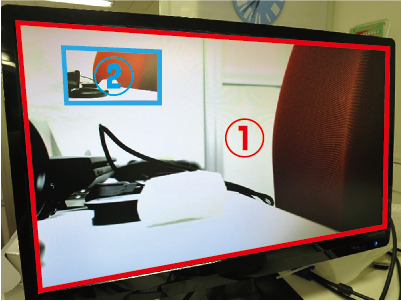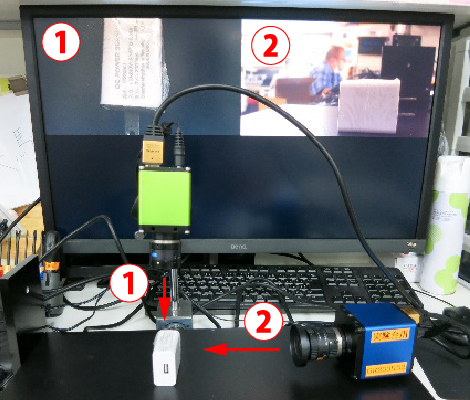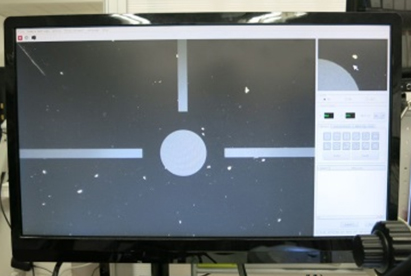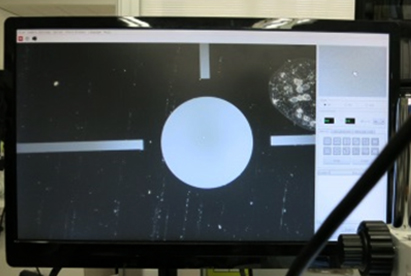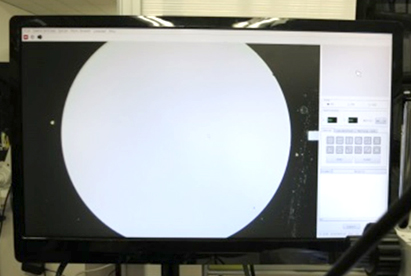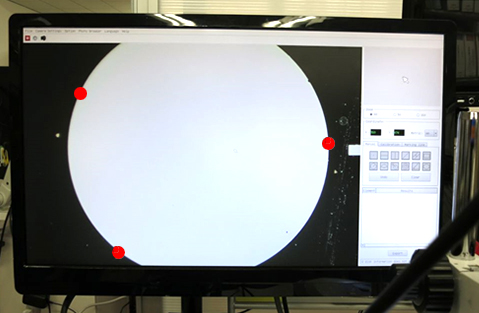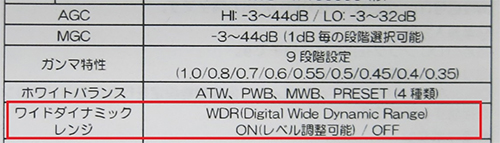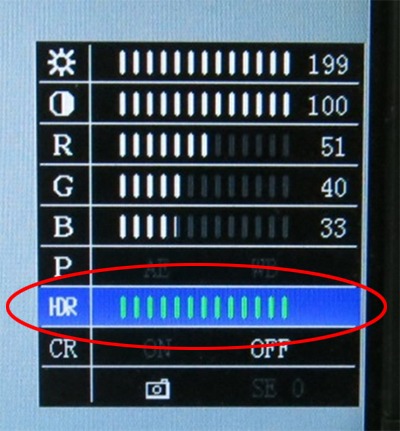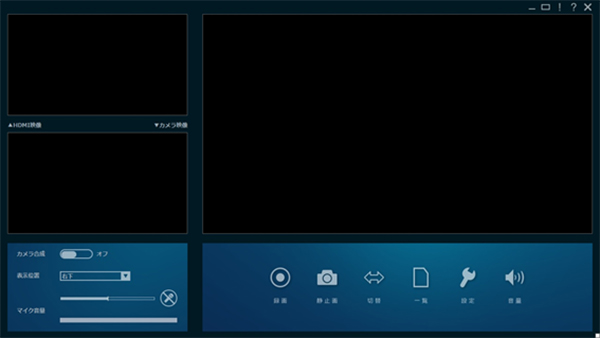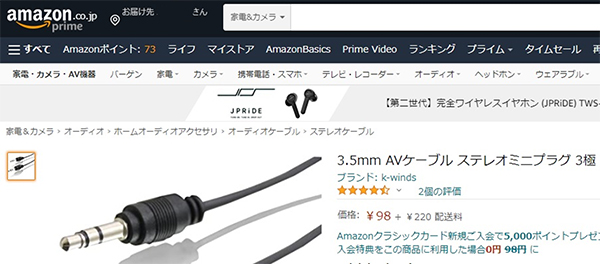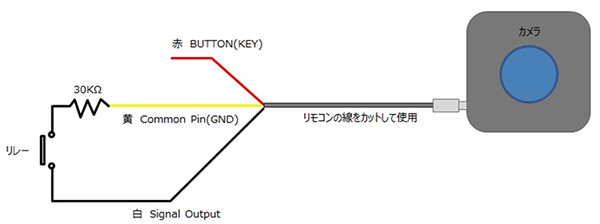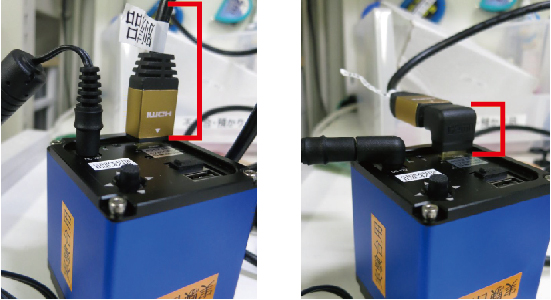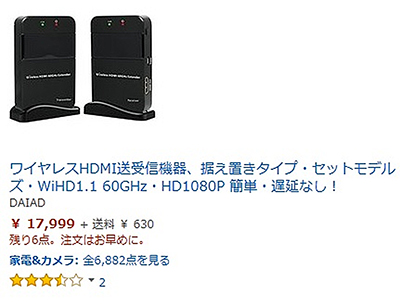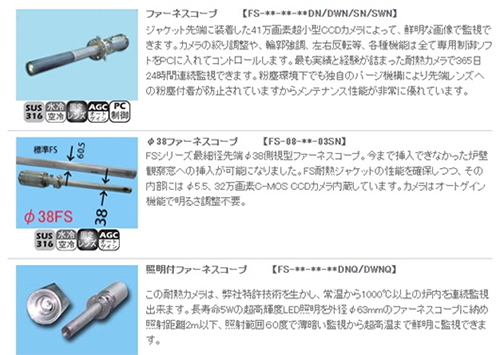A video that is a series of still images taken at intervals is called a time-lapse, and is also expressed as time-lapse photography.
It is the exact opposite of video shot with a high-speed camera (slow-motion video), and is a video that was shot over a long period of time and played back in a short amount of time.
Therefore, unlike long-duration video recording, it is possible to record for a long time with a small amount of storage space.
Also, since each image is a still image, high-resolution photography is possible.
|
<Reference> Below is a sample time-lapse video on YouTube.
https://www.youtube.com/watch?v=UQ_QqtXoyQw
(It can be applied to photographing things that change slowly, such as the movement of microorganisms and tissue culture.)
|
Shooting time-lapse videos is easy, even without special equipment.
How to shoot time-lapse
(1) Many cameras have a time-lapse shooting function, which makes it easy to take photos.
(2) You can also download a time-lapse compatible app and take pictures with your smartphone.
(3) Take interval shooting and save still images. Use editing software to create a time-lapse video.
How to create time-lapse videos using our products
When using our products, use method (3) above.
To take interval shots with our USB camera, we use our dedicated software Hi TriggerQ to take pictures of the object and save a large number of still images.
|
| |
<Introduction of Hi TriggerQ>
■Interval shooting possible
You can set any time to take interval shots. (1 second to 99999 seconds)
You can also shoot still images, which is useful for creating time-lapse videos.
 |
|
Hi TriggerQ products |
Macro photography using a microscope, line monitoring using a regular fixed focus lens, etc.
No matter what purpose you use, you can use our USB camera to take time-lapse photos.
|
|
|
First, I took interval shots of the inside of my company using the software mentioned above.
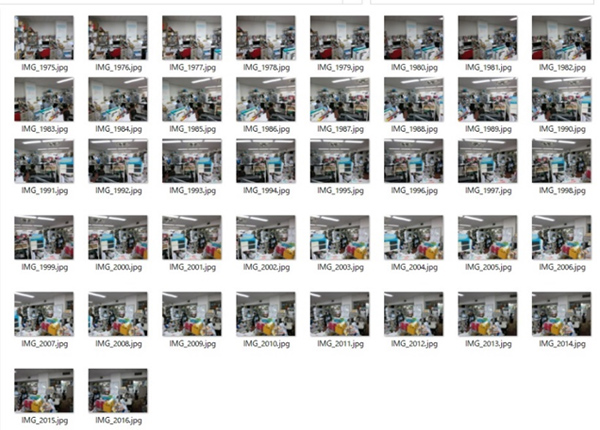
Use editing software to connect these to create a video.
There are editing software such as WindowsLiveMoveMaker, but this time I tried using the free software “Panolapse”.
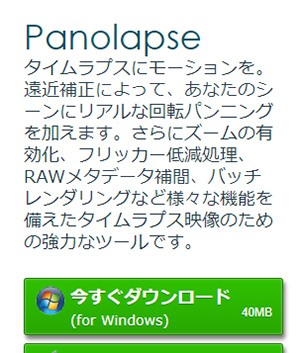
The free version has resolution limitations, so the resolution of still images has been lowered.
(Restrictions will be removed when you purchase a license.)
It will be downloaded in the following format.
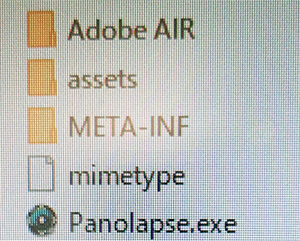
When you launch Panolapse.exe, a screen like the one below will appear.
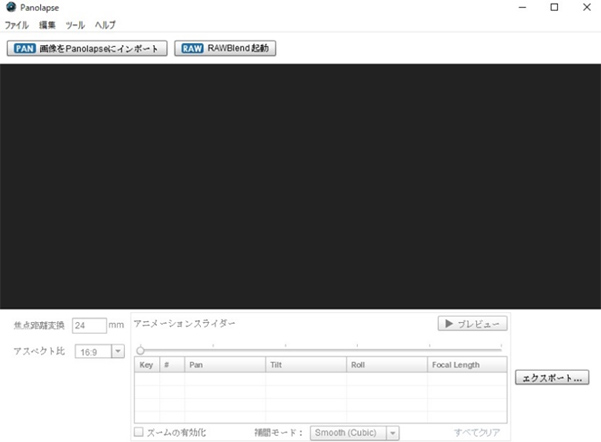
Click “Import to Panolapse” to import all the still images that were taken at intervals earlier.
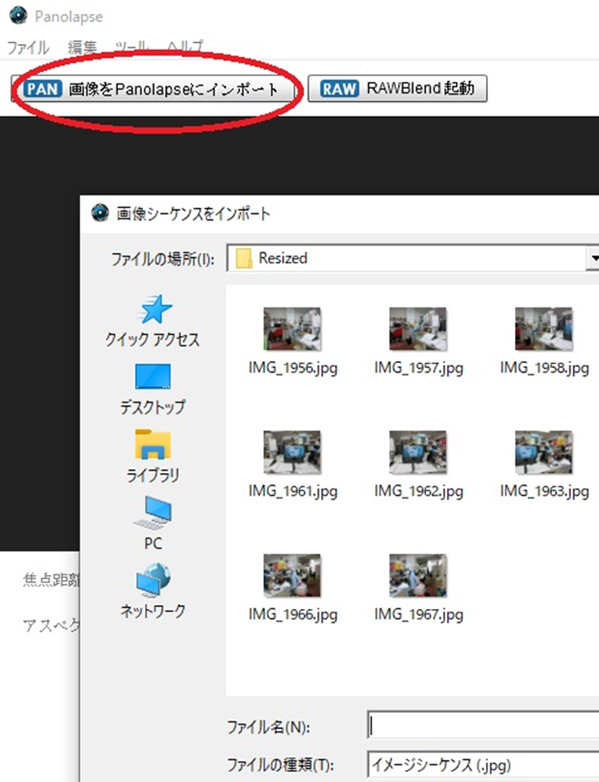
Just click the preview button and it will become a time-lapse video.
※Please note※
Time-lapse editing software is not our product.
This will be introduced as an example.