USB 3.0 cameras that comply with the USB 3.0 standard exhibit high power delivery capabilities and communication speeds.
However, it is important to connect them to the correct ports on the computer to ensure proper functionality.
In this instance, I will provide information on the appropriate ports on the computer for connecting a USB 3.0 camera.
The USB port used when connecting a USB 3.0 camera
To utilize a USB 3.0 camera, it is essential to connect it to a USB port on your computer that supports USB 3.0 (or USB 3.1, USB 3.2) specifications.
If a USB 3.0 camera is connected to a USB 2.0 port, it will not function properly due to limitations in power delivery and communication speed.
■ Differences between USB 1.1, 2.0, and 3.0
| Specification |
Maximum Data Transfer Speed |
Power Delivery Capability |
| USB 1.1 | 12 Mbps | 5V 100mA |
| USB 2.0 | 480 Mbps | 5V 500mA |
| USB 3.2 Gen1 (USB 3.0) | 5 Gbps | 5V 900mA |
| USB 3.2 Gen2 | 10 Gbps | 5V 900mA |
| USB 3.2 Gen2x2 | 20 Gbps | 5V 900mA |
※ USB 3.0 was renamed to USB 3.1 Gen1 in 2013, and then to USB 3.2 Gen1 in 2019.
As mentioned above, in terms of numbers, the maximum data transfer speed (communication speed) of USB 2.0 is 40 times faster than USB 1.1, while USB 3.0 is approximately 400 times faster than USB 1.1.
Check if a USB port is USB 3.0 on or not
There are three methods to check if a USB port is USB 3.0 on your computer:
【Method 1】Check the port color:
USB 3.0 ports are typically recommended to be colored blue, and in most cases, they are indeed blue.

However, occasionally USB 3.0 ports may not be blue, and conversely, not all blue ports are necessarily USB 3.0.
In such cases, please refer to 【Method 2】 and 【Method 3】.
【Method 2】Check for symbol markings:
If you find a symbol marking near the USB port that includes “SS” (SuperSpeed), it indicates that the port is USB 3.0.
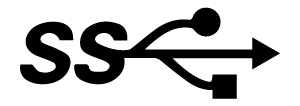
However, there are cases where there may be no symbol markings.
If there are no markings, please refer to 【Method 3】.
【Method 3】Verify through Device Manager:
You can check the USB port specification by accessing the Device Manager on your computer.
(Device Manager > Universal Serial Bus controllers)
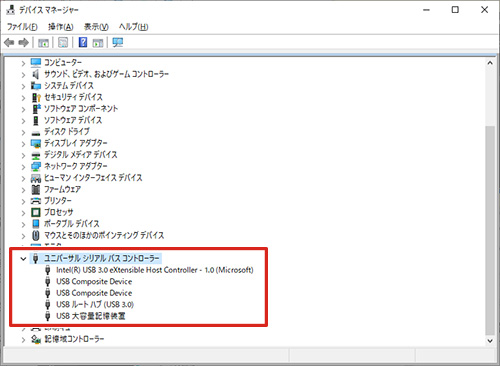
※ The image shown is for Windows 10. Additionally, the types and number of ports may vary depending on your computer.
When connecting a USB 3.0 camera to your computer, please be mindful of the following considerations:
As of 2023, the majority of commercially available computers are equipped with USB 3.0 ports.
However, some computers with multiple ports may have both “USB 3.0” and “USB 2.0” ports available.

Please note the following when connecting a USB 3.0 camera to your computer:
– Ensure that you verify the USB ports on your computer before connecting the camera.
– Connect the camera directly to the computer without the use of intermediaries such as USB hubs.
– It is worth mentioning that certain hubs may result in insufficient power or compromised communication speed, potentially leading to operational irregularities.
Summary:
– A USB 3.0 camera is a camera that supports the USB 3.0 standard, offering higher power delivery capabilities and faster communication speeds.
– To ensure proper functionality, be sure to connect the USB 3.0 camera to a USB 3.0 (or USB 3.1, USB 3.2) port.



